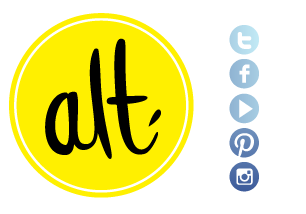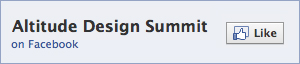Illustrator 101

By guest contributor Melissa Coleman.
Opening Illustrator for the first time can be overwhelming. There are hundreds of tools, effects, windows, and viewing options to choose from. So let's start with the basics. Setting up your file correctly is the most important thing to know before getting to the meat of a project. Follow along with this series and you'll be an Illustrator wizard in no time.

Step 1: Open Illustrator
Press CTRL+N to open a new file (or File>New). If you're creating something for your blog or the web, size your document using pixels. Set the width of your document to the width of your post area. For example, the post area on my blog is 480 pixels wide, therefore, I set my document to 480 px. The height is up to your discretion.
Make sure your color mode is set to RBG and your resolution (or raster effects) is set to 72 ppi (pixels per inch). If you are designing something for print, work in inches, CMYK color mode, and 300 ppi. Press OK and pat yourself on the back.
Setting up your file incorrectly can make for unhappy results. If you set your color mode to CMYK and your blog works in RGB, your colors will be off. Or if you size your files too large, your site will compress it to fit in the space, causing blurriness and more unhappy results.
 Nov 15, 2012
Nov 15, 2012  8 Comments
8 Comments