Illustrator 101

By guest contributor Melissa Coleman.
Opening Illustrator for the first time can be overwhelming. There are hundreds of tools, effects, windows, and viewing options to choose from. So let's start with the basics. Setting up your file correctly is the most important thing to know before getting to the meat of a project. Follow along with this series, and you'll be an Illustrator wizard in no time.

Step 1: Open Illustrator
Press CTRL+N to open a new file (or File>New). If you're creating something for your blog or the web, size your document using pixels. Set the width of your document to the width of your post area. For example, the post area on my blog is 480 pixels wide. Therefore, I set my document to 480 px. The height is up to your discretion.
Make sure your color mode is set to RBG and your resolution (or raster effects) is set to 72 ppi (pixels per inch). If you are designing something for print, work in inches, CMYK color mode, and 300 ppi. Press OK and pat yourself on the back.
Setting up your file incorrectly can make for unhappy results. If you set your color mode to CMYK and your blog works in RGB, your colors will be off. Or if you size your files too large, your site will compress it to fit in the space, causing blurriness and more unhappy results.
Step 2: Set-up your Workspace
Now that you've made it in, you'll need some basic tools to get started. Go to Window> Workspace> Essentials. This will get you all the basic tools like Color, Swatches, Brushes, Strokes, Gradients, and Transparency. You can find all the tools by clicking Window. Scroll all the way down to Type and select Character (or press CTRL+T). You will need this to edit type.
Once you have all your necessary Windows open, click Window> Workspace> New Workspace…> name your workspace> click OK. Illustrator will save it for you. If you go back in, you'll see your Workspace. You can set up one for web, and one for print. You can pull the windows in and out of the sidebar and arrange them as you desire. It's very user-friendly.
Next time we'll talk about all those icons running down the left side of your workspace. In the meantime, here are a couple keystrokes you can start implementing. They will make designing a much faster process.
- Undo CTRL+Z
- Copy CTRL+C
- Paste CTRL+P
- Select All CTRL+A
- Save CTRL+S
- Print CTRL+P
- Ruler CTRL+R
- Press Space bar to pull your way around the art board
Pro tip: Illustrator is a vector based program, as opposed to Photoshop which is a raster based program. You can blow things up as large as you want, and you'll never lose quality. Not so much in Photoshop. Things become pixilated very quickly in Photoshop.
 Nov 15, 2012
Nov 15, 2012  8 Comments
8 Comments 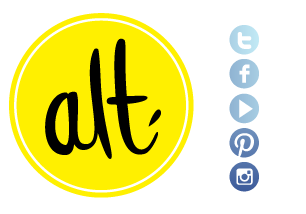

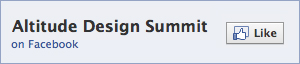
Reader Comments (8)
This is awesome! I'm taking Alma's Illustrator 101 class through Nicole's Classes right now, and this is such great review.
WOW. This is GREAT. I have adobe suite on my computer, and work in photoshop all the time and am finally farmiliar with it. I opened up illustrator the other day and got WAY too overwhelmed. This is such a huge help! I didn't even know where to start!
This is such a great refresher! I took graphic design in high school but I have forgotten a lot about Illustrator and am trying to get back into it. I look forward to the next post in this series.
So excited for this series to roll out! Melissa rules.
I'm so glad to see this new series! Can you tell us how we can determine the post width on our blog? Thanks!
@ Joy— You can determine your blog width the cheater way by taking a screen shot of the post width (Command + Shift + 4). Pull the file into Photoshop and go to Image> Canvas or Image Size. Make sure pixels are selected. Or, if you're on a Mac you can go to the screen shot and press Command + I (info). Under More Info it will list the dimensions. Depending on what platform you are using for blogging, you can usually find the width when you go to upload an image. Wordpress shows it under the full size setting.
Just a little something..: Copy is CTRL+C, but Paste is CTRL+V, not CTRL+P. That is only for printing ;)
This is great! When will you post up your next tutorial?!
Thank you,
Heidi