Design Tips for Facebook Timeline Pages

By guest contributor Ciera Holzenthal.
I manage a few different fan pages on Facebook so when I saw that the timeline for pages was launching, I decided to go ahead and get the switch over with! I definitely learned a few things during this process and would love to share some tips!
Customize App Icons
Unlike the old page design, the new page lets you upload your own custom app image, which is really great! Since these tabs are now smack at the top of you page, they can really look a mess if you don’t customize them… so customize your app icons!
Before Custom App Images:

After Custom App Images:

Example: After I arranged my apps in my preferred order, I designed three custom images that matched the look of my profile photo. I wanted these icons to be bold and simple.
Directions: For each app that you would like to customize, design one image (111 x 74 pixels), click the pencil icon and “edit settings.” Here you can update the “Custom Tab Image” and the “Custom Tab Name.” Make those changes and don’t forget to hit “okay” to save!
Highlight What’s Important
Photos, likes and apps are now larger icons located directly beneath your Cover Image, instead of the traditional tabs along the left side of your page. Photos show in the first spot, but you can change the order of everything else so people see what matters most. Four apps are highlighted so make sure to arrange them in order of importance (you can show a maximum number of 12 apps when this view is expanded).
Example: The Ciera Design blog, Esty shop and photography are the things I want my viewer to see first, so I placed those apps in the key spaces. Other apps such as Linked In, Twitter and email sign-up are not crucial so I placed them below, along with my likes tab.
Directions: Expand the apps menu by clicking on the triangle to the right of your visible apps. Hover over each app and click the pencil icon that appears. Choose the app you’d like to swap into that spot from the menu.

Choose a Unique Cover Image
The new design includes a huge cover image (851 x 315 pixels) to immediately convey your brand to the public. Your cover photo is the first thing people will see when they visit your page so it’s important to be creative and have something unique! The photo should introduce your company and engage new viewers.
Example: I wanted to feature my workspace as well as a welcoming photo of myself, so I created a custom design. Some other examples of engaging photography might include, a new item in your shop, custom artwork, a popular menu item or a picture of people enjoying your services.
Simple Profile Photos Are Best
Your profile picture represents your page on other parts of Facebook, like in news feed. Select an image that is clear, simple and easily recognizable. Use your logo or another image that represents your company. Choose a photo that is square and scales well from 180 x 180 pixels to 32 x 32 pixels.
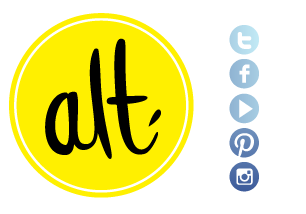

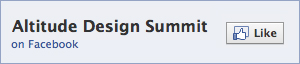
 Sep 12, 2012
Sep 12, 2012
Reader Comments (7)
Thank you for the tips! I didn't realize the I can customize the App Icons! I'll make sure I create custom ones for my page. Thanks again!
I customized mine, but I'm in the middle of a website redesign, so it's close to time to update!
https://www.facebook.com/Ampersand.Photo
looks really great sarah!
I had no idea you could do this. Thanks so much for the tip off! Adding to my to do list for sure : )
Really informative post! It really helped me make my facebook page more interesting. I was wondering, because I can't seem to figure it out, how would I add a link (like a link to your blog or store) as an app?
Thanks!
Great useful tips. Thanks for sharing !!
I love what you did with the tabs! Great idea. Thanks for sharing. Makes me completely want to revamp my Facebook page :)