Improving Image Contrast in Photoshop

Often times, the picture that comes out of your camera is flat and lacks contrast. You can really make your image pop by improving the contrast. There are several ways to do this in Photoshop and Photoshop Elements. Let's look at "Levels," which is available in both programs.
With an image open in Photoshop, go to Image > Adjustments > Levels. In Photoshop Elements, go to Enhance > Adjust Lighting > Levels (In both cases, you can simply press cmd/ctrl L). This opens a graph called a histogram, which represents the shadows (darkest areas), mid tones, and highlights (lightest areas) of your image.

The left-slider represents your shadows. As a general rule, you want to bring this to the start of the “hill” represented in your histogram. The right-slider represents your highlights. You want to slide this to the end of the “hill” represented in your histogram. Finally, you’ll want to adjust your midtones by sliding the middle-slider left. If you go too far, you’ll damage your file by nuking the contrast. Keep nudging it left a little, watching the preview, to improve the image. Toggle the preview button on and off to compare your enhancements to the original. Press Okay when you’re done.
With a few simple adjustments, you've improved the contrast of your image!
By Mike Loveland. Image, Nicole Hill Gerulat from Nicole's Classes.
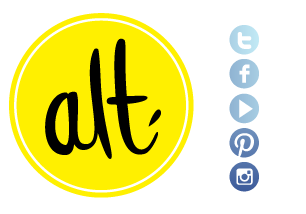

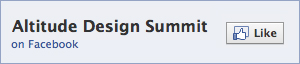
 Aug 22, 2012
Aug 22, 2012
Reader Comments