Illustrator 104: Type

By guest contributor Melissa Coleman.
By now you know how to set-up a file, how to use the basic tools, and how to add color. In this post we add a new layer—type. Get ready for a mini typography lesson. You may be wondering how a typography lesson fits into an Illustrator series.
The answer is simple: Illustrator handles type really well. You can manipulate it like there's no tomorrow, and because of that, we will go over a couple typography terms and rules.  Do you know the different classifications of fonts? Here are a couple:
Do you know the different classifications of fonts? Here are a couple:
- Serif: A typeface with feet on the end of each character.
- Serifs are like properly made macaroons; the feet help guide the reader across the page.
- Sans Serif: Without serifs (or feet).
- Slab Serif: A heavy, modern serif.
- Display: Fun, whimsical typefaces used for headlines. Typically not used for body copy.
- Script: A cursive typeface.
 As you begin to get more comfortable playing with fonts, you can make minor adjustments to their appearance by adjusting spacing.
As you begin to get more comfortable playing with fonts, you can make minor adjustments to their appearance by adjusting spacing.
- Leading: space between lines. A good rule of thumb is to keep the leading at a higher point size than the character size.
- Kerning: space between individual characters. A good rule of thumb is to set your text to optical.
- Tracking: space between a group of characters.
 Whatever you do, don't stretch your type. It's not very pretty, as you can see. You can resize type two ways—adjusting it in the Character window and by using the Transform tool (E). If using the Transform tool, be sure to hold down Shift when scaling. This will keep everything proportionate.
Whatever you do, don't stretch your type. It's not very pretty, as you can see. You can resize type two ways—adjusting it in the Character window and by using the Transform tool (E). If using the Transform tool, be sure to hold down Shift when scaling. This will keep everything proportionate.
And one final piece of advice: ditch the typeface Papyrus, it's been known to make designers gag. Let's practice playing with type. You can press T and click to start adding text. You can also press T and drag a text box to start adding text. Or, you can type on a path. We'll skip straight to the cool stuff and type on paths.  In the last post we talked about developing a color palette for your blog or project. I'd recommend the same thing with type. Pick a handful of good typefaces (about 2-4) and stick with them. For my blog, I use 3. Although it's fun to play with a bunch of different fonts, this helps in building consistency.
In the last post we talked about developing a color palette for your blog or project. I'd recommend the same thing with type. Pick a handful of good typefaces (about 2-4) and stick with them. For my blog, I use 3. Although it's fun to play with a bunch of different fonts, this helps in building consistency.
Here are some resources for free, pretty typefaces:
Pro tip: If using type in Photoshop, create it in Illustrator and drag it into Photoshop. This will pull it in as a smart object, allowing you to manipulate it later if necessary. Also, for those times you need special characters, check your Glyph window by going to Type> Glyphs. Depending on the typeface, you can find some goodies in there.
 Dec 10, 2012
Dec 10, 2012  1 Comment
1 Comment 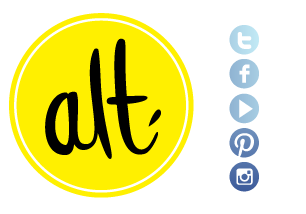

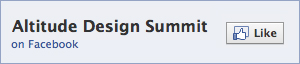
Reader Comments (1)
Brilliant. Off to practice. Thanks!